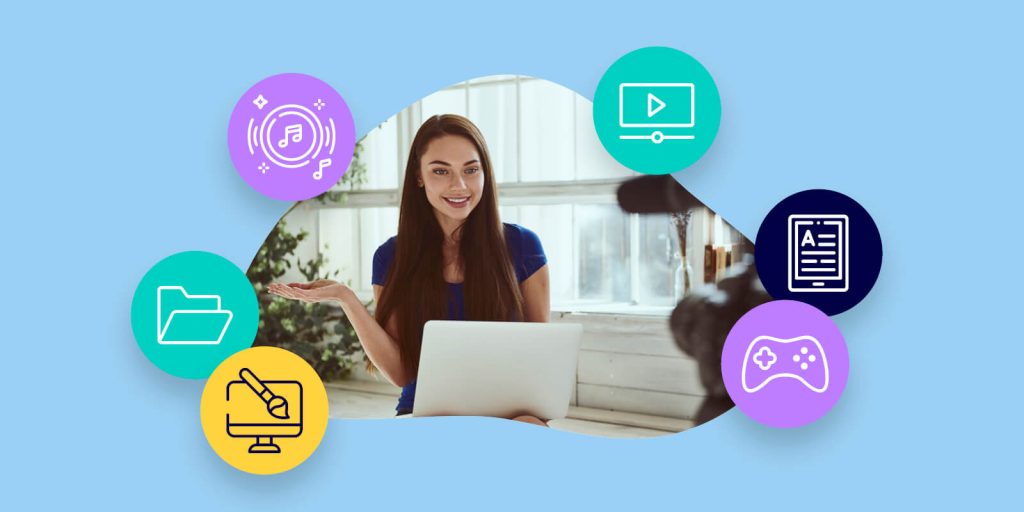In the age of digital classrooms and tight school budgets, teachers are constantly searching for affordable yet effective online tools. The right resources can streamline lesson planning, boost student engagement, and lighten the administrative load. Fortunately, there’s a growing list of budget-friendly tools that offer tremendous value without sacrificing quality.
Here are a few unique, low-cost tools that every educator should consider adding to their toolkit.
1. Classroomscreen: Project-Ready Display Management
Best for: Visual classroom cues and daily routines
Classroomscreen is a surprisingly powerful tool that allows teachers to project timers, traffic lights, QR code links, noise level monitors, and more—all in one tab. This tool replaces chaotic whiteboard scribbling with a clean, interactive interface that keeps students focused and routines predictable.
It’s especially useful during transitions or group work when students need visual reminders without repeated instructions. Teachers can personalize the screen with backgrounds and save different layouts for different classes. While the basic version is free, a small yearly upgrade unlocks multiple screens and additional customization—well worth the price for organization lovers.
2. Mote: Voice Notes That Humanize Feedback
Best for: Personalized voice feedback on student work
Mote allows teachers to leave voice comments directly in Google Docs, Slides, and Forms. Students often find spoken feedback more engaging and easier to understand than written comments—particularly English language learners or students with reading challenges.
Beyond grading, teachers can use Mote to embed instructions or encouragement in assignments. Mote integrates seamlessly with Google Workspace and has a generous free tier. The paid version unlocks transcription, voice translation, and analytics. It’s a small investment that pays off in time saved and deeper student connection.
3. Diffit: Instant Differentiation for Any Article
Best for: Adapting content for diverse reading levels
Diffit is a game-changer for inclusive classrooms. It allows educators to paste any article link or text and automatically generate differentiated versions across various reading levels—along with vocabulary lists, multiple-choice questions, and summaries.
It’s ideal for inclusive classrooms, special education, or multilingual learners. Teachers no longer need to spend hours rewriting material to meet IEP or ESL needs. Diffit offers a robust free plan and optional premium tiers for team access and advanced controls.
4. Whiteboard.chat: Collaborative Teaching Beyond Zoom
Best for: Interactive virtual or in-person whiteboarding
Unlike its competitors, Whiteboard.chat is built specifically with educators in mind. Teachers can assign individual whiteboards to students, monitor live work, and even create auto-graded math tasks.
It’s ideal for hybrid learning setups, tutoring, or math-heavy instruction. It includes classroom management features like locking screens or enabling “raise hand” icons—all without requiring student logins. The free version is already feature-rich, making it a great pick for schools on a tight budget.
5. Book Creator: Digital Publishing for Any Subject
Best for: Student creativity and cross-curricular projects
Book Creator enables students to design and publish multimedia eBooks using text, images, audio, and video. It supports cross-subject creativity—think science reports, poetry anthologies, or history timelines. Teachers can also build classroom libraries or portfolios.
The free version allows for several books, while a low-cost subscription expands storage and collaboration tools. What makes Book Creator unique is its accessibility features: real-time voice-to-text, dyslexia-friendly fonts, and read-aloud mode make it a powerful tool for all learners.
6. Tactiq: AI-Powered Transcription for PD and Meetings
Best for: Capturing and organizing meeting or training notes
Tactiq transcribes Google Meet, Zoom, and Microsoft Teams meetings in real-time, helping teachers focus on the conversation instead of note-taking. You can highlight key moments, auto-generate summaries, and export meeting notes to Google Docs or Notion.
It’s a productivity lifesaver for IEP meetings, professional development, and collaborative planning sessions. The free plan includes basic transcription, while paid tiers unlock more hours and integrations—making it a sound investment for teachers juggling many hats.
📩 FAQ: Online Invitation Design for Classroom and School Events
Whether you’re planning a class party, parent-teacher conference, school fundraiser, or open house, a well-designed invitation helps set the tone, share key details, and boost turnout. With busy schedules and diverse audiences, custom invitations offer a fast, professional, and accessible way to communicate. Below are answers to common questions teachers ask about creating effective invites for a variety of classroom and school events.
Q1. What’s the easiest tool for designing digital invitations that look professional?
Adobe Express offers an intuitive invitation creator that allows teachers to design professional-looking invites in minutes. No design experience required. Teachers can start from free templates and add school logos, themes, or student artwork.
Q2. How can I manage RSVPs without printing paper slips or using a separate app?
Tools like Punchbowl and Evite include RSVP tracking built into the invite—no spreadsheets needed. Teachers can quickly see who’s attending and send reminders before the event.
Q3. Can I create bilingual invitations for multilingual families?
Yes. Adobe Express, VistaCreate, and Smilebox all support custom text fields in multiple languages. Teachers can duplicate an invite and switch languages while keeping consistent formatting.
Q4. What are the best practices for inviting parents to virtual events?
Keep it short and mobile-friendly. Use a clear call to action like “Join via Zoom” and embed the link directly in the invite. Include the time zone and encourage families to test the link beforehand.
Q5. I’m short on time—how can I make a great invite fast?
Start with pre-designed templates on sites like Adobe Express or PosterMyWall. Use high-contrast colors for readability and upload a school-friendly image to personalize it. Keep details clear: date, time, location (or link), and purpose.
Teachers wear many hats, and technology should be a helper—not a hassle. The low-cost tools above aren’t just affordable; they’re purpose-built to meet classroom realities. Whether you’re adapting lessons, organizing a parent night, or helping students publish their first book, these platforms save time, spark creativity, and support every learner.
Try one—or try them all. Just remember: it’s not about the tool itself, but the transformation it empowers in your classroom.